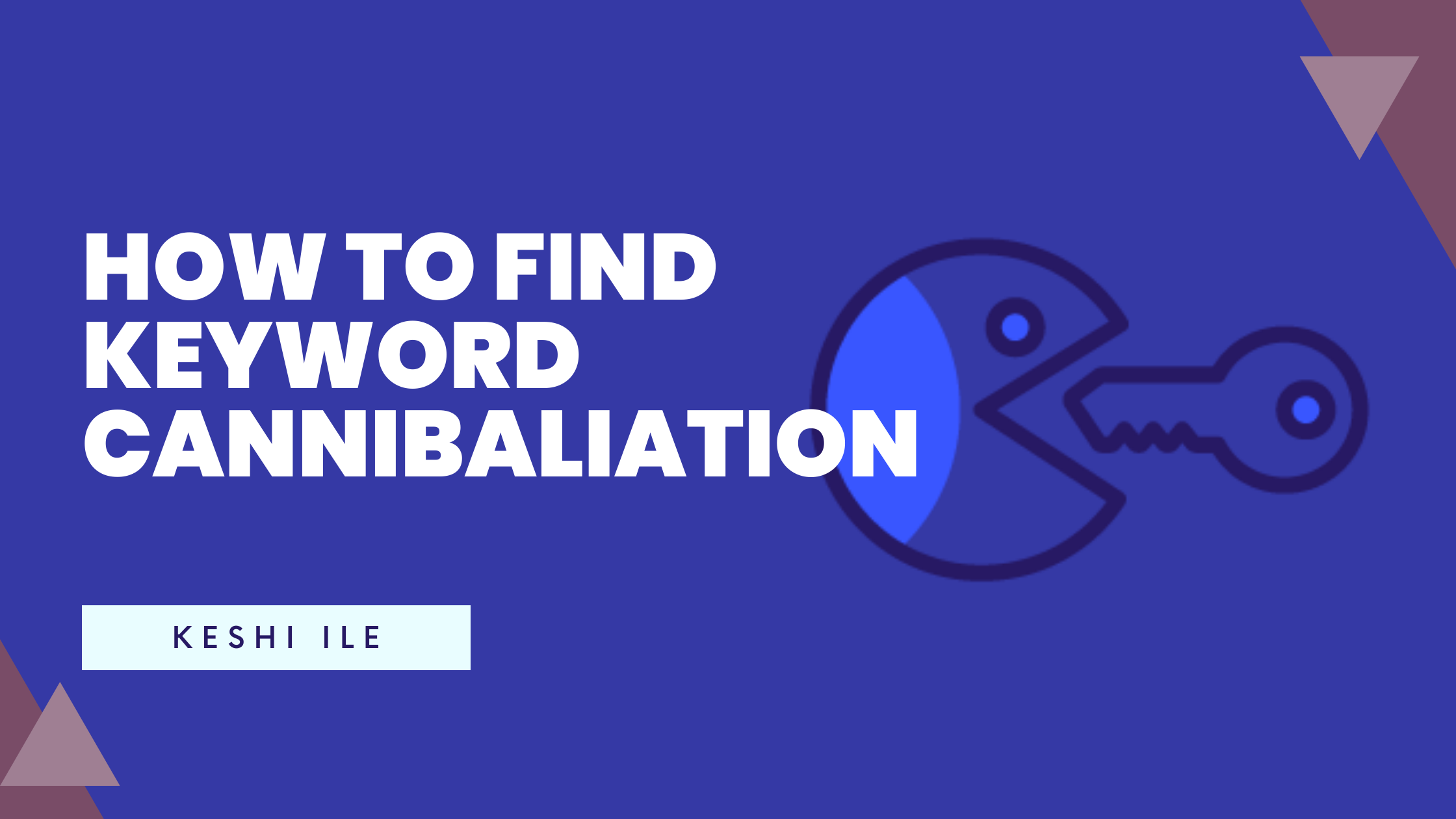Keyword cannibalization can be a major roadblock in your SEO strategy—if multiple pages on your site target the same keyword, they end up competing against each other. This not only dilutes your page authority but also confuses search engines about which page is most relevant for a query. In this guide, we provide in-depth, actionable instructions on how to detect and resolve keyword cannibalization issues using several methods. We’ll cover a dedicated tool—KeyCan—as well as popular SEO platforms like Ahrefs, SEMrush, SERanking, and a manual approach with Google Search Console and Excel VLOOKUP. Get ready for a packed, step-by-step resource that rivals the best in the industry.
For any SEO professional, ensuring that every page on your website has a clear and distinct purpose is paramount. Keyword cannibalization occurs when multiple pages target the same or very similar keywords, inadvertently splitting your SEO efforts and weakening your rankings. This guide cuts through the fluff and dives into detailed, actionable methods that you can implement immediately to audit your site and fix these issues.
In this guide, you will learn:
- How to quickly identify cannibalization issues with KeyCan
- Detailed, step-by-step procedures for using Ahrefs, SEMrush, and SERanking to uncover overlapping keyword strategies
- A comprehensive manual method using Google Search Console and Excel VLOOKUP for those who prefer to work with raw data
Let’s jump right in.
Method 1: Find Keyword Cannibalization Using KeyCan – The Simplest Approach
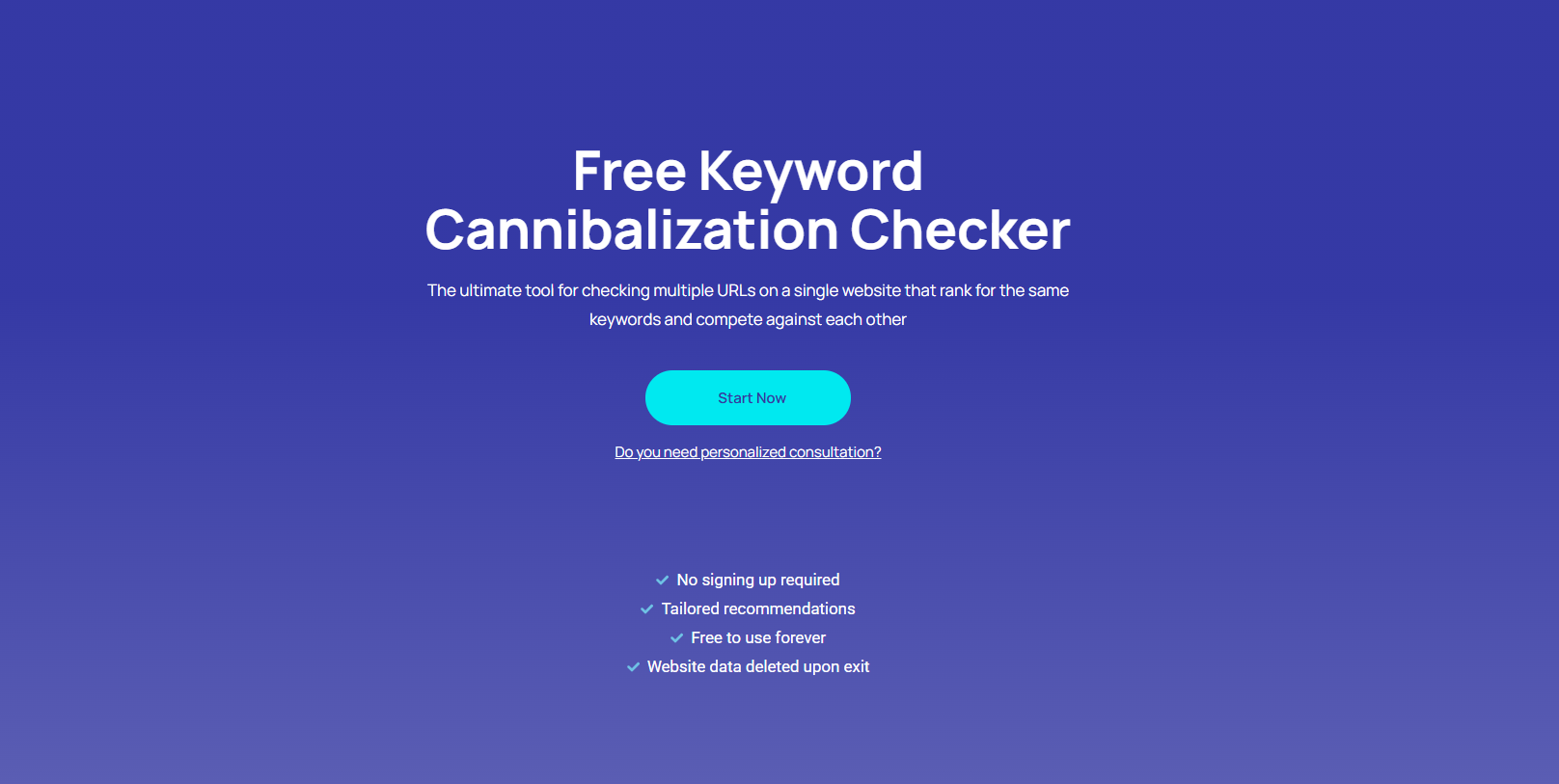
KeyCan is purpose-built to detect keyword cannibalization with speed and precision. Its unique features include immediate detection, international overlap reports, temporal trend analysis, and AI-powered recommendations. Here’s how to get started:
Step-by-Step Guide with KeyCan
- Log In:
- Visit the Site: Open your browser and navigate to keywordcannibalizationchecker.com.
- Sign In: Click on Sign in with Google and select the Google account associated with the website on which you want to identify keyword cannibalization.
- Explore the Dashboard:
- Overview: The dashboard provides an at-a-glance summary of cannibalization instances across your website.
- Navigation Tips: Familiarize yourself with the layout—tabs for different reports (e.g., “Cannibalization Report”, “International Reports”, “Trend Analysis”).
- Access the Cannibalization Report:
- Click the “Cannibalization Report” Tab: This section lists keywords targeted by more than one page.
- Review the Data: For each keyword, you will see:
- The number of pages ranking for the keyword
- Metrics indicating the severity of the overlap
- Quick links to the pages in question
- Examine AI-Powered Recommendations:
- View Recommendations: For every problematic keyword, click on the “View Recommendations” button.
- Implement Suggestions: Follow the tailored advice—whether it’s merging similar content, updating meta tags, or redirecting pages—to resolve the issue efficiently.
- Analyze International and Temporal Trends:
- International Reports: If your site targets multiple regions or languages, switch to the “International Reports” tab.
- Review Regional Overlaps: Identify which keywords are causing conflicts across different locales.
- Trend Analysis: Click the “Trend Analysis” tab to:
- View how cannibalization issues have evolved over time
- Detect any recurring patterns that may require ongoing adjustments
- International Reports: If your site targets multiple regions or languages, switch to the “International Reports” tab.
- Take Action:
- Prioritize Issues: Use the report’s metrics to prioritize which keywords to address first.
- Implement Changes: Apply the recommended fixes across your site. Update your content strategy to prevent future overlaps.
By following these steps, you can leverage KeyCan to swiftly pinpoint and address keyword cannibalization, ensuring that your pages are optimized for distinct search intents.
Method 2: Checking Cannibalization with Ahrefs
Ahrefs is a powerhouse tool in the SEO world. Its comprehensive Site Explorer and Organic Keywords reports make it an excellent resource for identifying cannibalized keywords. Follow these detailed instructions:
Step-by-Step Guide with Ahrefs
- Log In & Access Site Explorer:
- Sign In: Log into your Ahrefs account.
- Enter Your Domain: In the “Site Explorer” search bar, type your domain name and hit Enter.
- Navigate to the “Organic Keywords” Report:
- Access the Report: From the left-hand menu, click on “Organic Keywords.”
- Understand the Interface: This report lists all keywords your site is ranking for, along with the corresponding URLs.
- Identify Cannibalized Keywords:
- Apply Filters:
- Look for keywords that have multiple ranking URLs.
- Use the filtering options to isolate keywords with duplicate page entries.
- Examine Data Points:
- Review columns showing search volume, position, and URL count.
- Identify keywords where the same term is associated with more than one page.
- Apply Filters:
- Dive Into SERP Analysis:
- Click on a Keyword: Select a keyword that appears to be cannibalized.
- Review the SERP Snapshot: Ahrefs provides a “SERP” feature that shows all the pages ranking for that keyword.
- Analyze the Competitors:
- Determine which pages are competing.
- Look for overlaps in content and on-page SEO elements.
- Export Data for Deeper Analysis:
- Download the Report:
- Click on the export button (typically located at the top-right of the report).
- Choose CSV format for easy import into Excel or Google Sheets.
- Analyze with a Spreadsheet:
- Create filters and pivot tables to further examine the frequency of overlapping keywords.
- Identify high-priority keywords that require immediate attention.
- Download the Report:
By following these step-by-step actions in Ahrefs, you can uncover hidden instances of keyword cannibalization and gather data to inform your SEO strategy.
Method 3: Using SEMrush for Cannibalization Checks
SEMrush offers powerful tools through its Organic Research and Position Tracking features to help you diagnose and resolve keyword cannibalization issues. Here’s how to make the most of SEMrush:
Step-by-Step Guide with SEMrush
- Log In & Access Domain Overview:
- Sign In: Open SEMrush and log into your account.
- Domain Overview: Enter your domain in the search bar under the “Domain Overview” section.
- Enter the “Organic Research” Section:
- Navigate: From the left-hand sidebar, click on “Organic Research.”
- Review Keyword Data: This report will display all organic keywords your site is ranking for, along with their positions and associated URLs.
- Filter for Cannibalized Keywords:
- Apply Keyword Filters:
- In the “Positions” column, identify keywords with multiple URLs.
- Use the available filters to isolate keywords that have duplicate entries.
- Inspect URL Overlap: For keywords with multiple URLs, check the details to understand which pages are in competition.
- Apply Keyword Filters:
- Examine the “Position Changes” Report:
- Access Position Changes: Click on the “Position Changes” report to see any fluctuations in keyword rankings.
- Identify Trends: Look for keywords with significant position shifts, which may signal internal competition.
- Detailed Analysis of Individual Keywords:
- Click on a Keyword: Open the detailed view for a keyword to see all ranking pages.
- Compare Page Metrics: Examine metrics such as traffic, backlinks, and content quality for each competing page.
- Decide on Action: Based on your findings, determine whether to consolidate pages, update content, or apply redirects.
Following these steps in SEMrush will help you gain a clear picture of how keyword cannibalization is affecting your site and what actions are necessary to resolve it.
Method 4: Detecting Cannibalization with SERanking
SERanking is another comprehensive tool that offers detailed insights into your keyword rankings. Its keyword tracking module is ideal for spotting cannibalization issues. Here’s how to use SERanking effectively:
Step-by-Step Guide with SERanking
- Log In & Set Up Your Project:
- Access SERanking: Log into your SERanking account.
- Select or Create a Project: Choose your existing project or create a new one by entering your domain details.
- Navigate to the “Keyword Tracking” Section:
- Access the Dashboard: Click on the “Keyword Tracking” section from the main menu.
- View Your Rankings: This section displays your tracked keywords along with the URLs that rank for them.
- Filter for Overlapping Keywords:
- Apply Filters:
- Use the filtering options to locate keywords that have multiple URLs ranking.
- Look for keywords where different pages are listed under the same term.
- Review Ranking Data: Check the distribution of positions among the competing URLs to assess the severity of the cannibalization.
- Apply Filters:
- Analyze the Detailed URL Distribution:
- Select a Keyword: Click on a keyword to open the detailed view.
- Inspect URL Data:
- Analyze the ranking positions and traffic estimates for each URL.
- Compare their performance to identify which page holds more potential.
- Plan Remediation: Decide whether to merge content, reassign keyword focus, or remove redundant pages.
- Take Action Based on Insights:
- Prioritize Updates: Use the insights from SERanking to update your content strategy.
- Implement Changes: Execute the necessary changes to consolidate your keyword focus and improve overall rankings.
By meticulously following these instructions in SERanking, you can precisely pinpoint keyword cannibalization and streamline your site’s SEO performance.
Method 5: Manual Analysis Using Google Search Console & Excel VLOOKUP
For those who prefer working directly with raw data, the manual method using Google Search Console (GSC) combined with Excel’s VLOOKUP function provides full control over the audit process. Here’s how to conduct a manual analysis:
Step-by-Step Guide for Manual Analysis
- Extract Data from Google Search Console:
- Log In:
- Open Google Search Console and sign in with your account.
- Access the Performance Report:
- Click on the “Performance” tab to display your site’s search data.
- Set Date Range:
- Adjust the date range to ensure you capture sufficient data (e.g., the last 3 or 6 months).
- Export the Data:
- Click the “Export” button located at the top-right corner.
- Select CSV as the export format to download your keyword performance data.
- Log In:
- Prepare Your Data in Excel:
- Open the CSV File:
- Import the downloaded file into Excel.
- Organize Columns:
- Ensure you have clearly labeled columns for keyword, URL, impressions, clicks, and average position.
- Clean Your Data:
- Remove any irrelevant data or filter out keywords that do not meet your analysis criteria.
- Open the CSV File:
- Using Excel’s VLOOKUP Function:
- Set Up Your Worksheet:
- Create a new column dedicated to cross-referencing keywords with URLs.
- Write the VLOOKUP Formula:
- Use a formula such as
=VLOOKUP([keyword cell], [range of keyword-URL data], [column index], FALSE)to find duplicates.
- Use a formula such as
- Highlight Duplicates:
- Apply conditional formatting to highlight cells where the same keyword is associated with multiple URLs.
- Set Up Your Worksheet:
- Analyze the Data:
- Create Pivot Tables:
- Insert a pivot table to summarize the data. Drag the keyword field into the rows area and the URL field into the values area.
- Generate Charts:
- Create bar or pie charts to visualize which keywords are causing the most overlap.
- Identify High-Priority Keywords:
- Focus on keywords that have the highest number of duplicate URL entries and the most significant impact on impressions and clicks.
- Create Pivot Tables:
- Plan and Implement Remediation:
- Determine the Course of Action:
- For each duplicate keyword, decide whether to merge similar content, update the content to target a different long-tail variation, or remove redundant pages.
- Document Your Changes:
- Maintain a log of changes and monitor your rankings over time to ensure that your adjustments are effective.
- Determine the Course of Action:
This manual approach provides a granular level of control and is ideal for those who prefer to dive deep into the data without relying solely on third-party tools.
Conclusion
Keyword cannibalization can silently erode your SEO performance, but with the right tools and methods, it’s a challenge that can be systematically addressed.
By following the detailed steps outlined in this guide, you can effectively resolve keyword cannibalization issues, streamline your content strategy, and ultimately boost your search engine rankings. This comprehensive approach not only addresses immediate issues but also sets the foundation for long-term SEO success.